Welcome to PoMAD
PoMAD is a platform created to publish MCU tutorials and educational projects.
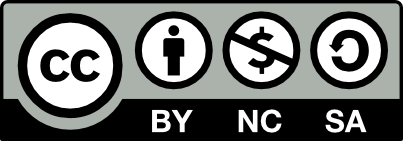
This work is licensed under a
Creative Commons Attribution-NonCommercial-ShareAlike 4.0 International License.
This license lets you freely remix, adapt, and build upon this work non-commercially,
as long as you credit this site, and license your new creations under the identical terms.


About the Author: Laurent Latorre is Professor at University of Montpellier, France, in the field of Electrical Engineering and Embedded Systems. The tutorials are currently used as teaching materials at Polytech Montpellier.